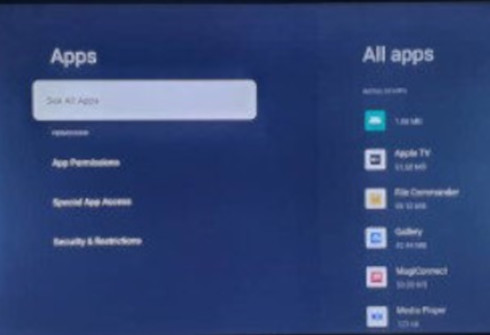This guide will help to stop Google pop ups on your Android phone.
Sometimes, you may experience unwanted pop-ups on your Android phone while using the Google app or other Google services.
Interestingly, you can try several methods to stop or minimize them.
Therefore this guide gives you some of the actions you can take to stop these Google Pop Ups from appearing on your phone again.
Now check out these methods in the details below.
Table of Contents
ToggleSteps To Stop Google Pop-Ups On Android Phone
There are many ways that you can clear google pop-up on your phone.
Interestingly, some of these processes are easy, while others are complex.
Given this, here are some of the methods you can use to stop Google pop ups your Android phone:
1. Clear Cache and Data:
The first thing you can do to stop Google pop-ups on your Android phone is to clear your phone cache.
Please follow these steps to clear the cache on your Android phone:
- First, go to your device’s Settings.
- Second, select Apps & Notifications or Apps.
- Third, find and select the Google app from the list of apps.
- Next, tap Storage & Cache.
- Now tap Clear cache and Clear data (Storage).
This will reset the Google app’s default state, which might help with pop-up issues.

2. Update Google Apps:
Ensure you have the latest version of the Google app and other Google services installed on your device.
Sometimes, outdated apps can cause pop-ups to appear on your phone while performing some task.
Now follow these steps to update your Google Apps:
- First, disable NotifiFircations:
- Next, go to your device’s Settings.
- Now, select Apps & notifications or Apps.
- Next, find and select the Google app.
- Now, tap App notifications.
- Next, disable notifications for the Google app.

3. Pop-up Blocker in Browser:
If you’re encountering pop-ups while browsing, use the built-in pop-up blocker in your browser.
In Google Chrome, for instance, go to Settings > Site settings > Pop-ups and redirects, and make sure pop-ups are blocked.
4. Install Ad Blockers:
Another is to consider installing reputable ad blocker apps from the Google Play Store.
Honestly, these apps can help prevent intrusive pop-ups from appearing in various apps and browsers.

5. Check App Permissions:
Another way to stop Google pop-ups on your phone is to “check the App Permissions” on your phone.
Please follow these steps to check the “App Permissions” on your phone:
- First, go to your device’s Settings.
- Second, select Apps & Notifications or Apps.
- Third, find and select the Google app.
- Next, tap Permissions.
Now, review the permissions granted to the app. If you see anything suspicious, consider revoking those permissions.

6. Scan For Malware:
Sometimes, malware can cause unwanted pop-ups on your phone.
Therefore, run a reputable antivirus or anti-malware app to scan your device and remove potential threats.

7. Reset App Preferences:
Please follow these steps to reset App Preferences on your phone:
- First, go to your device’s Settings.
- Second, select System or General Management.
- Third, tap Reset (or a similar option).
- Next, select Reset app preferences.
8. Factory Reset (Last Resort):
If the pop-ups persist and seriously disrupt your experience, you might consider performing a factory reset on your device.
Remember that this will clean/remove all data on your phone.
Therefore, you should back up important information on your phone before performing a factory reset.
Other Things You Should Note
Remember that some pop-ups might come from specific apps or websites you’ve interacted with.
Therefore, try to identify if there’s a pattern to when the pop-ups appear and investigate the source accordingly.
Sometimes, the problem may persist and be related to a particular app or service on your phone.
In that case, you might want to contact the app’s support or consider uninstalling the app.
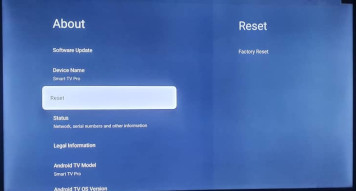
Check These Other Related Contents:
- How To Download And Install Google Chrome Browser On Your Android TV
- Install Apps On Android TV Box, How To Download And Install Apps Onto Your Android TV Box
- Install IPTV On Android TV, How To Install An IPTV Player On Your Android TV
- How To Install And Use Bluetooth App On Your Android TV
- Install Netflix App On Android TV, How Download And Install Netflix App On Your Android TV
- Install Apple TV On Android TV, How To Download And Install Apple TV App On Your Android TV
- How To Transfer Files From My Phone To Android TV Or Television
- Mirror Phone To Android TV, How To Show What Is On Your Phone Screen To Your Android TV Screen
- What Is IPTV Decoder, And What Does It Do For Your TV?
- How To Connect Internet From Mobile To TV, Follow These Simple Steps
- Watch Over 20,000 TV Channels On Your TV, Android Decoder, Find Out How?
- How To Watch The IPTV Channels On Your Android TV Decoder Online
- Know How To Browse The Internet With Your TV Using Your Android TV Decoder
- How To Set A Favourite Channel On Your Android TV Decoder, Set-Top Boxes
- Know How To Play YouTube Video On Your Android TV Decoder or Set-Top Box
- How To Enable Mobile Hotspot, Find Out How To Activate The Hotspot On Your Phone.
- Know How To Connect Your Android TV Decoder To Your Mobile Hotspot
- How To Update The Date And Time On Your Android TV Decoder
Conclusion:
I believe Android TV Decoder has been of help to you concerning your subject of concern. Also, there are many other contents we have available to help you in watching TV on the internet.
Furthermore, if there is any contribution/comment/concern that you would want to make, it is warmly welcome on our site. Thus proceed to Login/Register to submit your post.
Now, please, subscribe to Android TV Decoder and contact us for further assistance for your education. Finally, please fill the contact form on the sidebar to reach us.
Nevertheless, do not forget to pass a comment in the comment section below. Indeed, we will gladly appreciate knowing how you think about this article. Thanks.