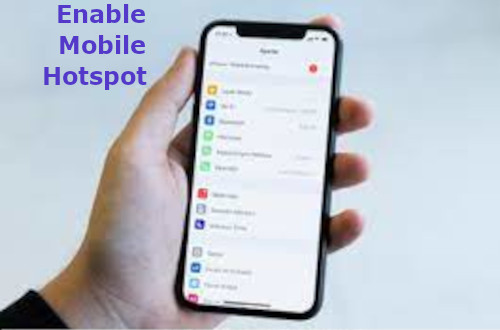This guide will give you straightforward steps to enable your mobile hotspot.
Sometimes, people often struggle to activate the hotspot on their mobile phones.
For this reason, we have put together this guide to direct you on the steps to follow to enable your Phone Mobile Hotspot.
In the first place, what is Mobile Hotspot? Find the answer right below.
What Is Mobile Hotspot?
On your phone, the Mobile hotspot is a function that enables you to use your Smart Phone as a WiFi device so that another device can receive a Wireless signal from your phone.
In this regard, you allow the connected smart device to use the usual Mobile Data on your Smart Phone.
Therefore, the connected device will have an internet connection, so long as you have a data bundle on your Mobile Phone.
Now find out how to activate your Phone Mobile Hotspot in the steps below.
Steps To Activate Your Mobile Hotspot
- First, you will go to the “Settings” on your Mobile Phone.
- Second, go to “Network & Internet”.
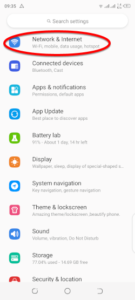
- Third, go to “Hotspot & Tethering”.
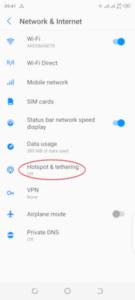
- Fourth, go to “Wi-Fi Hotspot”.
At this stage, make sure that you switch off your WiFi hotspot.
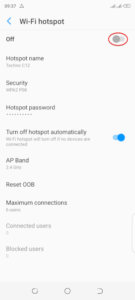
Now follow the steps below to change your “Hotspot Name” and “Hotpot Password”.
How To Change Your “Hotspot Name” On Your Phone
Now follow these steps to change your Mobile Hotspot Name on your Smart Phone:
- First, you will go to the “Settings” on your Mobile Phone.
- Second, go to “Network & Internet”.
- Third, go to “Hotspot & Tethering”.
- Fourth, go to “Wi-Fi Hotspot”.
- Fith, click on the “Hotspot Name” or “SSID” on your phone.
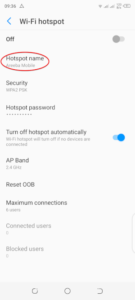
- Sixth, change the hotspot name into the name that you prefer.
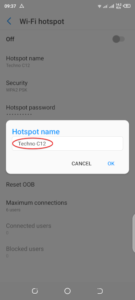
- Next, click on the “Save” or “OK” button to save your new hotspot name.
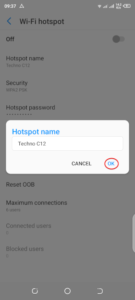
Now Learn how to Change your “Mobile Hotspot Password” in the steps right below.
How To Change Your Mobile Hotspot Password On Your Smart Phone
Follow these steps to Change Your Mobile Hotspot Password On Your Smart Phone:
- First, you will go to the “Settings” on your Mobile Phone.
- Second, go to “Network & Internet”.
- Third, go to “Hotspot & Tethering”.
- Fourth, go to “Wi-Fi Hotspot”.
- Fith, click on the “Hotspot Password” or “Hotpot Key” on your phone.
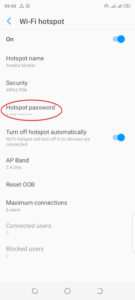
- Sixth, change the hotspot Password into one you can easily remember. Preferably, you can write and keep it somewhere very safe.
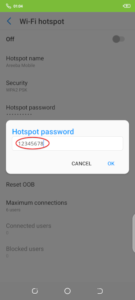
- Next, click on the “Save” or “OK” button to save your new hotspot Password.
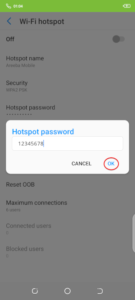
Please note that the steps we and the screenshot we have shown above may differ from one phone brand to the other.
Nevertheless, the guide above works generally for many android phones. Thus, you should patiently follow the steps carefully irrespective of the smartphone that you use.
Check The Following Other Related Contents:
- How To Set A Favourite Channel On Your Android TV Decoder, Set-Top Boxes
- Guide: How To Play YouTube Video On Your Android TV Decoder or Set-Top Box
- How To Browse The Internet With Your TV Using Your Android TV Decoder
- Guide: How To Connect Your Android TV Decoder To Your Mobile Hotspot
- How To Update The Date And Time On Your Android TV Decoder
Conclusion:
I believe AndrodiTVDecoder has been of help to you concerning your subject of concern. Also, there are many other contents we have available to help you in operating your decoder.
Furthermore, if there is any contribution/comment/concern that you would want to make, it is warmly welcome on our site. Thus proceed to Login/Register to submit your post.
Now, please, subscribe to AndroidTVDecoder and contact us for further assistance for television viewing. Finally, please fill the contact form on the sidebar to reach us.
Nevertheless, do not forget to pass a comment in the comment section below. Indeed, we will gladly appreciate knowing how you think about this article. Thanks.