This guide will help you to cast content from your laptop to your Android TV.
Casting from a laptop to an Android TV typically involves using built-in features or third-party apps that support screen mirroring or casting.
So, how do I cast content from my laptop to my Android TV?
Please follow the steps below to cast content from your laptop to your Android TV.
Table of Contents
ToggleSteps To Cast Content From Laptop To Android TV
The first method we will consider is using built-in casting features.
Using Built-in Casting Features:
Here’s a general guide on how to mirror content from your laptop to your Android television using built-in-casting-features:
1. Connect Laptop To WiFi:
Ensure your laptop and Android TV are connected to the same Wi-Fi network.
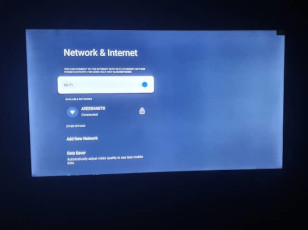
2. On your Android TV:
- Navigate to the home screen.
- Open the “Settings” menu.
- Look for an option like “Screen mirroring,” “Cast,” or “Connectivity.”
- Enable screen mirroring or casting mode.
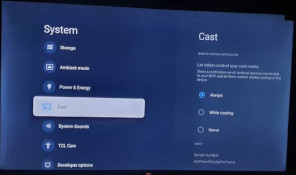
3. On your Laptop:
- Make sure you are using a recent version of Windows, macOS, or a compatible operating system.
- Open the “Settings” or “System Preferences” on your laptop.
- Look for a “Devices” or “Display” section.
- Find and select your Android TV from the list of available devices.
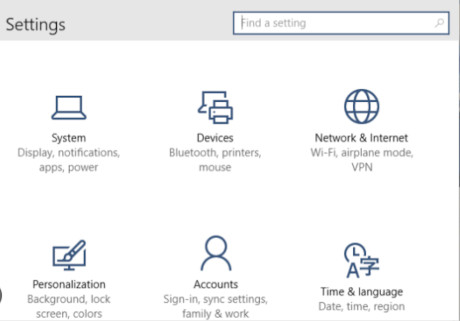
4. Follow Instructions
Follow the on-screen instructions on your laptop to establish the connection.
The next method is using third-party apps to cast from your laptop to Android TV.
Let’s check how the process also goes in the details below.
Using Third-Party Apps:
If your laptop’s built-in casting options don’t work or if you’re looking for additional features, you can consider using third-party apps like “Google Chrome” or “Plex”:
1. Using Google Chrome:
- Download Google Chrome browser and install it on your laptop if you don’t already have it.
- Open Google Chrome.
- Just click on the three vertical dots at the top-right corner (menu).
- Select “Cast” from the drop-down menu.
- A new tab will open, showing available casting destinations. Choose your Android TV.
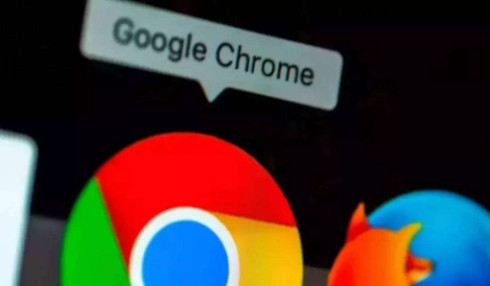
2. Using Plex:
- Install the Plex Media Server on your laptop.
- Add the media (videos, photos, etc.) you want to cast to the Plex library.
- Download and install the Plex app from the Google Play Store.
- Sign in to your Plex account on the laptop and Android TV app.
- Choose your media and start casting it on your Android TV.

Essential Things To Note
Remember that the specific steps might vary slightly based on the manufacturer of your Android TV and the version of the operating system on your laptop.
Your Android TV might support casting via Miracast or other protocols.
Always refer to your device’s user manuals or official support resources for accurate instructions.
Also, remember that there could be latency or compatibility issues when casting, and the quality of the cast might depend on your Wi-Fi network’s stability and speed.
Check These Other Related Contents:
- Steps To Get Google Drive App On Your Android TV
- How To Enable Write Access On Android TV
- Enabling Write Access On Android TV, What Is It About And How Important Is It?
- How To Exit Safely From An App On Android TV
- Steps To Prevent Google Pop Ups From Appearing On Your Android Phone
- How To Download And Install Google Chrome Browser On Your Android TV
- Steps To Download And Install Apps Onto Your Android TV Box
- How To Install An IPTV Player On Your Android TV
- How To Install And Use Bluetooth App On Your Android TV
- Install Netflix App On Android TV, How Download And Install Netflix App On Your Android TV
- How To Transfer Files From My Phone To Android TV Or Television
- Mirror Phone To Android TV, How To Show What Is On Your Phone Screen To Your Android TV Screen
- What Is IPTV Decoder, And What Does It Do For Your TV?
- How To Connect Internet From Mobile To TV, Follow These Simple Steps
- How To Watch The IPTV Channels On Your Android TV Decoder Online
- Know How To Play YouTube Video On Your Android TV Decoder or Set-Top Box
- How To Enable Mobile Hotspot, Find Out How To Activate The Hotspot On Your Phone.
- Know How To Connect Your Android TV Decoder To Your Mobile Hotspot
Conclusion:
I believe Android TV Decoder has been of help to you concerning your subject of concern. Also, there are many other contents we have available to help you in watching TV on the internet.
Furthermore, if there is any contribution/comment/concern that you would want to make, it is warmly welcome on our site. Thus proceed to Login/Register to submit your post.
Now, please, subscribe to Android TV Decoder and contact us for further assistance for your education. Finally, please fill the contact form on the sidebar to reach us.
Nevertheless, do not forget to pass a comment in the comment section below. Indeed, we will gladly appreciate knowing how you think about this article. Thanks.