This guide will help to exit in safe mode from any App on your Android TV.
By so doing you will avoid any temporal account disconnection and complication.
Exiting Safe Mode on an Android TV is similar to exiting Safe Mode on a regular Android device.
Still, the exact steps may vary slightly depending on the TV’s manufacturer and the version of Android it’s running.
Now check the details below for general guidelines on how to exit in safe mode from an app on your Android TV.
Table of Contents
ToggleSteps To Exit Safely From An App On Android TV
Here are the general guidelines you should follow to exit in safe mode from an app on your Android device:
1. Power Cycle:
Sometimes, restarting your Android TV can help it exit Safe Mode. Turn off your TV, wait for a few seconds, and then turn it back on.
Sometimes, you can use your remote to perform the following tasks to exit safely from an application on your Android TV.
Please use these techniques to do so:
1. Home Button:
Press the Home button on your remote to go to the home screen. This might help you exit Safe Mode.
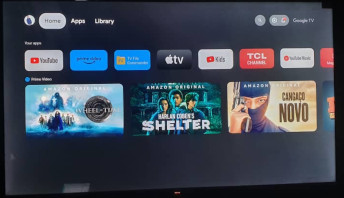
2. Restart Option:
Go to the home screen, navigate to the Settings icon (usually a gear or cogwheel icon), and then find the “Restart” option. This might restart your TV and exit Safe Mode.
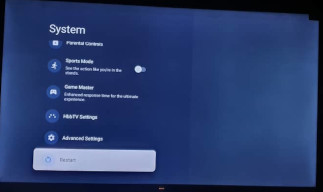
3. Check for Stuck Buttons:
Sometimes, physical buttons on the remote or TV can get stuck, which could trigger Safe Mode. Make sure none of the buttons are stuck or pressed.
4. Uninstall Problematic Apps:
If you suspect that a recently installed app is causing your TV to boot into Safe Mode, uninstalling that app might help. To uninstall apps, go to Settings > Device Preferences > Apps > [App Name] > Uninstall.

5. Factory Reset (Caution):
If none of the above procedures work, consider performing a factory reset.
It will erase all your data and settings, returning the TV to its default state.
If you want to factory reset, go to Settings > Device Preferences > Reset > Factory data reset. Remember to back up any critical data before proceeding with this step.
Remember, the exact steps might vary based on your TV model and the version of Android it’s using.
If you’re unsure about the process, refer to your Android TV’s user manual or contact the manufacturer’s support for specific instructions tailored to your device.
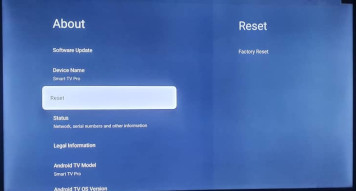
Check These Other Related Contents:
- Steps To Prevent Google Pop Ups From Appearing On Your Android Phone
- How To Download And Install Google Chrome Browser On Your Android TV
- Install Apps On Android TV Box, How To Download And Install Apps Onto Your Android TV Box
- Install IPTV On Android TV, How To Install An IPTV Player On Your Android TV
- How To Install And Use Bluetooth App On Your Android TV
- Install Netflix App On Android TV, How Download And Install Netflix App On Your Android TV
- Install Apple TV On Android TV, How To Download And Install Apple TV App On Your Android TV
- How To Transfer Files From My Phone To Android TV Or Television
- Mirror Phone To Android TV, How To Show What Is On Your Phone Screen To Your Android TV Screen
- What Is IPTV Decoder, And What Does It Do For Your TV?
- How To Connect Internet From Mobile To TV, Follow These Simple Steps
- Watch Over 20,000 TV Channels On Your TV, Android Decoder, Find Out How?
- How To Watch The IPTV Channels On Your Android TV Decoder Online
- Know How To Browse The Internet With Your TV Using Your Android TV Decoder
- How To Set A Favourite Channel On Your Android TV Decoder, Set-Top Boxes
- Know How To Play YouTube Video On Your Android TV Decoder or Set-Top Box
- How To Enable Mobile Hotspot, Find Out How To Activate The Hotspot On Your Phone.
- Know How To Connect Your Android TV Decoder To Your Mobile Hotspot
- How To Update The Date And Time On Your Android TV Decoder
Conclusion:
I believe Android TV Decoder has been of help to you concerning your subject of concern. Also, there are many other contents we have available to help you in watching TV on the internet.
Furthermore, if there is any contribution/comment/concern that you would want to make, it is warmly welcome on our site. Thus proceed to Login/Register to submit your post.
Now, please, subscribe to Android TV Decoder and contact us for further assistance for your education. Finally, please fill the contact form on the sidebar to reach us.
Nevertheless, do not forget to pass a comment in the comment section below. Indeed, we will gladly appreciate knowing how you think about this article. Thanks.