This guide explains whether you can install Google Chrome on Android TV.
Indeed, there are many apps that you can install on your Android TV.
When you buy your Android TV, you will realize the factory set does not already come with the Google Chrome browser.
There are two ways that you can install the Chrome browser on your Android TV.
First, you can install Chrome directly from the Google Playstore on your Android TV.
Second, you can download and install an APK file onto your Android TV.
Sometimes, you may use the following steps to install the Google Chrome browser on your Android TV.
Table of Contents
ToggleSteps To Install Google Chrome On Your Android TV
Follow these steps to install Google Chrome browser on your Android Smart TV:
1. Use the Google Play Store on TV (if available):
1. Navigate through to the Google Play Store on your Android TV.
2. Search for “Google Chrome” using the on-screen keyboard or voice search.
3. If Chrome is available for your Android TV model, you should be able to find and install it from there.

Installing Google Chrome With APK File
Another way you can instal Chrome on your Android TV is through Sideloading.
Sideloading means manually installing an app from an APK file, which might be a bit more complicated and potentially risky.
Follow these instructions to install the Google Chrome browser with an APK file:
1. Search for “Google Chrome APK for Android TV” using a reliable search engine.
2. Download the APK file from a well-known or trusted source. Be cautious of downloading files from unfamiliar or untrustworthy websites, as they might contain malware.
3. Transfer the downloaded APK file to a USB flash drive.
4. Plug the USB drive into your Android TV.
5. Use a file manager app on your Android TV to navigate to the USB drive and the APK file.
6. Select the APK file and choose to install it. Follow the on-screen instructions.
If you still can’t install the Google Chrome browser on you Android TV, then you may try an alternative Android TV browser.
1. Alternative Android TV Browsers
1. While Chrome might not be directly available, other web browsers designed for TV interfaces might be.
You can check the Google Play Store on your Android TV for browsers like “Puffin TV Browser” or “TV Web Browser.”
Remember that the availability of certain apps, including web browsers, on Android TV depends on your TV’s manufacturer and the version of Android TV it’s running.
Also, be cautious when downloading and installing APK files from sources other than the Play Store officially, as they might pose security risks.
Always ensure you’re downloading apps and files from trusted sources to keep your device and personal information secure.
If Google Chrome isn’t available on your Android TV, using an alternative browser might be the best way to access the web on your TV.
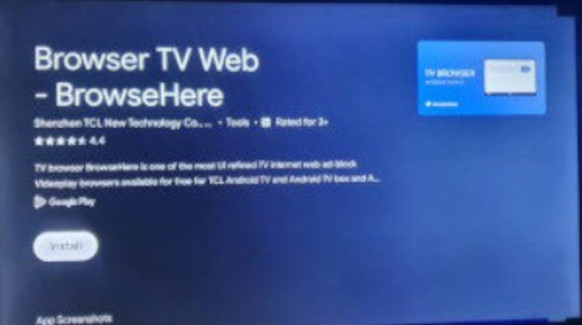
Check These Other Related Contents:
- Install Apps On Android TV Box, How To Download And Install Apps Onto Your Android TV Box
- Install IPTV On Android TV, How To Install An IPTV Player On Your Android TV
- How To Install And Use Bluetooth App On Your Android TV
- Install Netflix App On Android TV, How Download And Install Netflix App On Your Android TV
- Install Apple TV On Android TV, How To Download And Install Apple TV App On Your Android TV
- How To Transfer Files From My Phone To Android TV Or Television
- Mirror Phone To Android TV, How To Show What Is On Your Phone Screen To Your Android TV Screen
- What Is IPTV Decoder, And What Does It Do For Your TV?
- How To Connect Internet From Mobile To TV, Follow These Simple Steps
- Watch Over 20,000 TV Channels On Your TV, Android Decoder, Find Out How?
- How To Watch The IPTV Channels On Your Android TV Decoder Online
- Know How To Browse The Internet With Your TV Using Your Android TV Decoder
- How To Set A Favourite Channel On Your Android TV Decoder, Set-Top Boxes
- Know How To Play YouTube Video On Your Android TV Decoder or Set-Top Box
- How To Enable Mobile Hotspot, Find Out How To Activate The Hotspot On Your Phone.
- Know How To Connect Your Android TV Decoder To Your Mobile Hotspot
- How To Update The Date And Time On Your Android TV Decoder
Conclusion:
I believe Android TV Decoder has been of help to you concerning your subject of concern. Also, there are many other contents we have available to help you in watching TV on the internet.
Furthermore, if there is any contribution/comment/concern that you would want to make, it is warmly welcome on our site. Thus proceed to Login/Register to submit your post.
Now, please, subscribe to Android TV Decoder and contact us for further assistance for your education. Finally, please fill the contact form on the sidebar to reach us.
Nevertheless, do not forget to pass a comment in the comment section below. Indeed, we will gladly appreciate knowing how you think about this article. Thanks.