How To Connect Internet From Mobile To TV, Follow These Simple Steps
This guide will help you to connect the internet from your Mobile Device to your TV.
Additionally, you can watch our video guide on how to connect internet internet from your Mobile device to your TV.
Undoubtedly, you may be using any of these three (3) categories of television sets in your home or office:
- Analog TV
- Digital Satelite LED TV
- LED or QLED Smart TV – Android, Roku, Linus, Apple, etc.
Remember that you cannot connect the internet to the first two television types.
However, you can easily connect the internet to the third category – i.e., LED or QLED Smart TV.
So which type of Mobile devices can transfer internet connection to your TV?
Table of Contents
ToggleMobile Devices Internet That Can Connect To TV
Remember that not every mobile device can connect the internet to your TV.
As we saw above, it is the same as not every television can connect directly to the internet.
So which type of mobile device will connect the internet to my TV?
In this regard, you can connect the internet to your TV from any mobile device with hotspot functionality.
For example, you can connect the internet from the following type of devices to your TV:
- Android phones and tablets;
- Iphones and Ipads;
- Blackberry phones and tablets; and
And many more other devices so long as they have hotspot functionality.
What should be available before you connect your mobile internet to your TV?
Things To Consider Before You Perform The Connection
Before you connect the internet to your TV, you must ensure the following:
- First, ensure there is strong mobile internet coverage where your TV is.
- Second, ensure you have enough active internet bundles, as hotspots can drain your internet bundle.
- Third, make sure the mobile phone is closer to the TV; and
- Lastly, make sure you have switched on your TV.
Now, let us find out how to connect your mobile hotspot device internet to your TV.
How To Connect TV Internet From A Mobile Device
Notably, there are two main things you must do to connect your mobile device internet to your TV:
- First, you must perform certain settings on your mobile device; and
- Second, you must know the settings to perform your TV as where.
Let us start from what you must do on your Mobile phone or device.
Settings You Must Do On Your Phone To Connect It To Your TV
Perform these settings on your phone to connect its internet to your TV:
- First, select the “Settings” App on your phone;
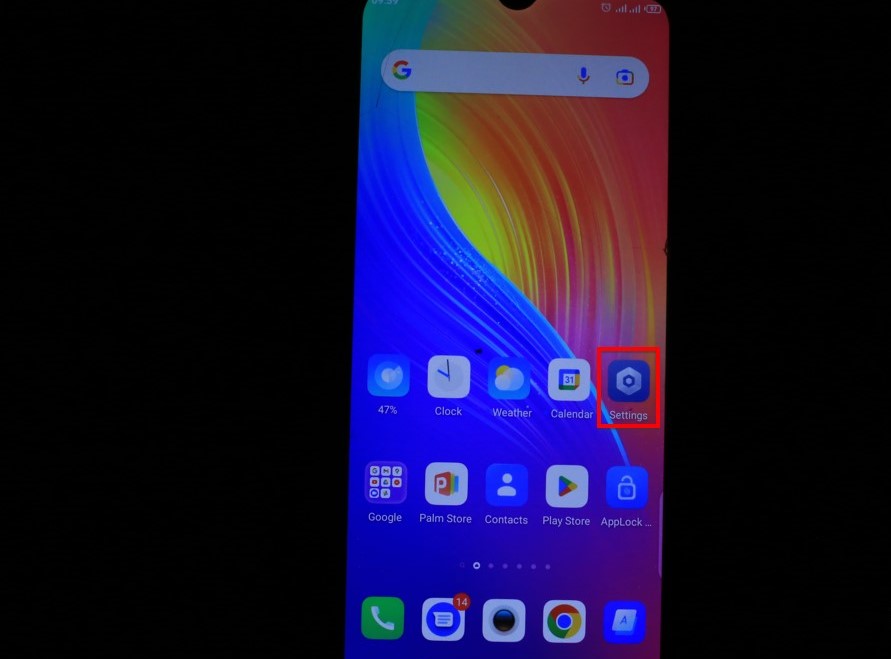
- Second, go to “Network and Internet”;

- Third, go to “Hotspot and tethering”;

- Next, go to “Wifi Hotspot”;

- Now set your ‘Hotspot Name, Security, and Password;
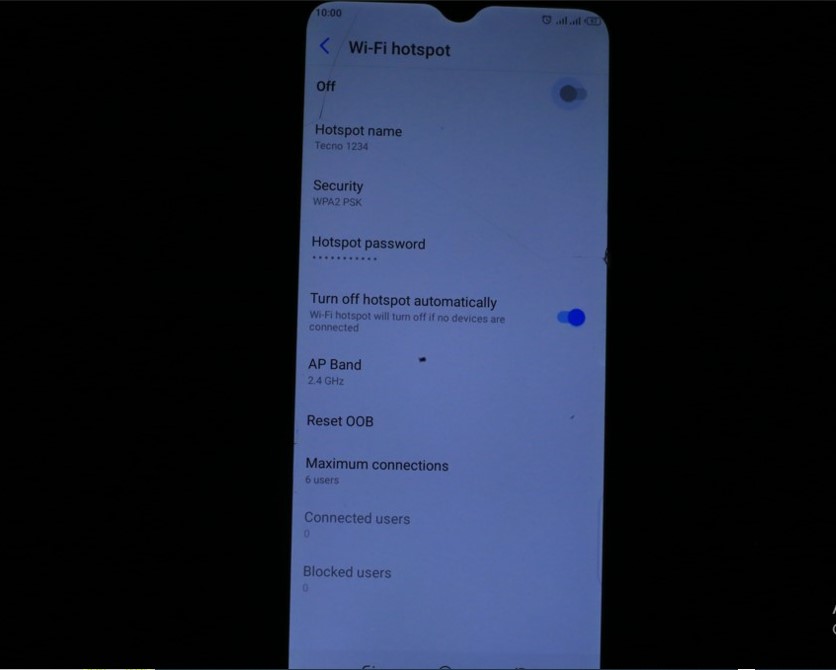
- Next, ON your hotspot by enabling the button;
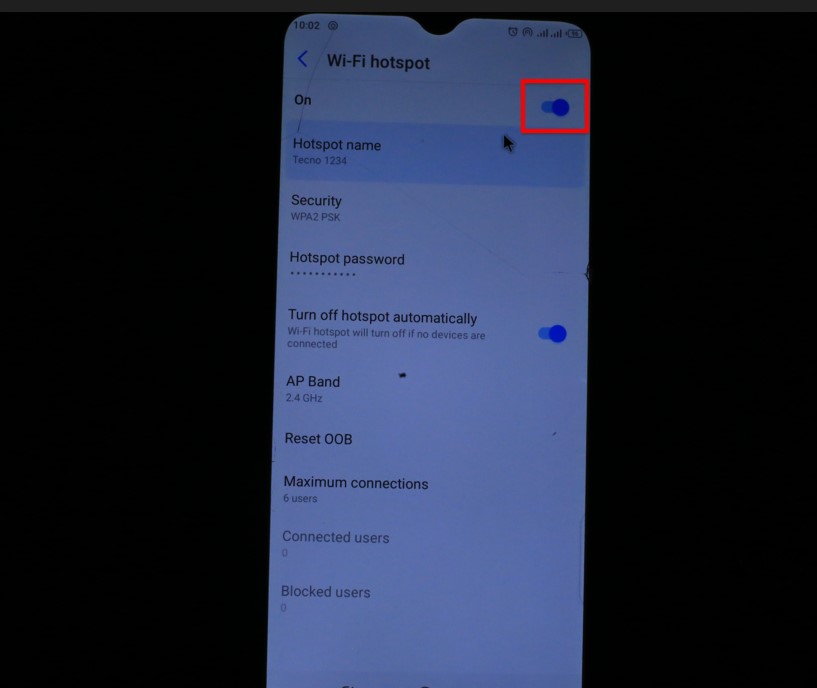
- Now, switch ON your data;
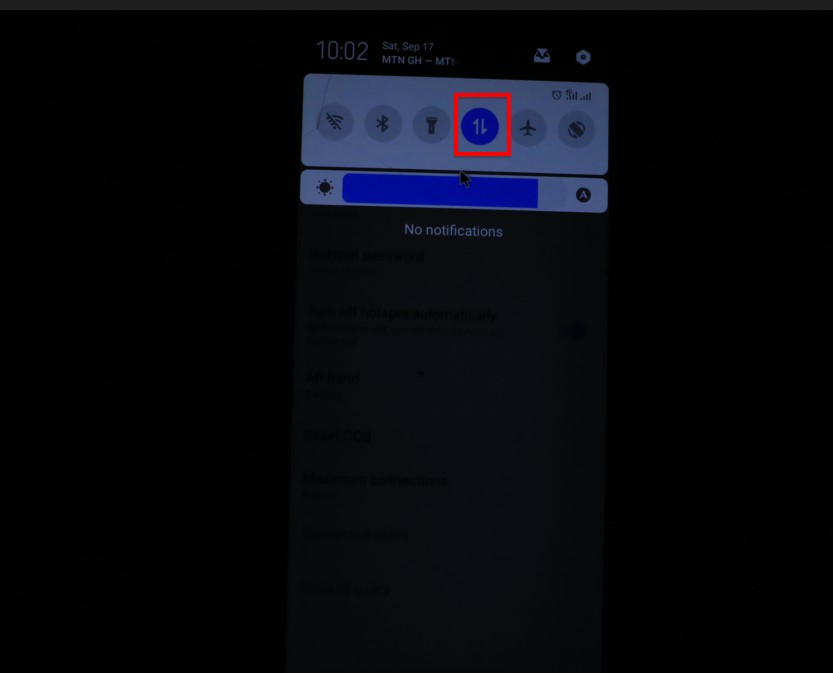
Settings You Must Do On Your TV To Connect It To The Internet
- First, go to your TV settings;
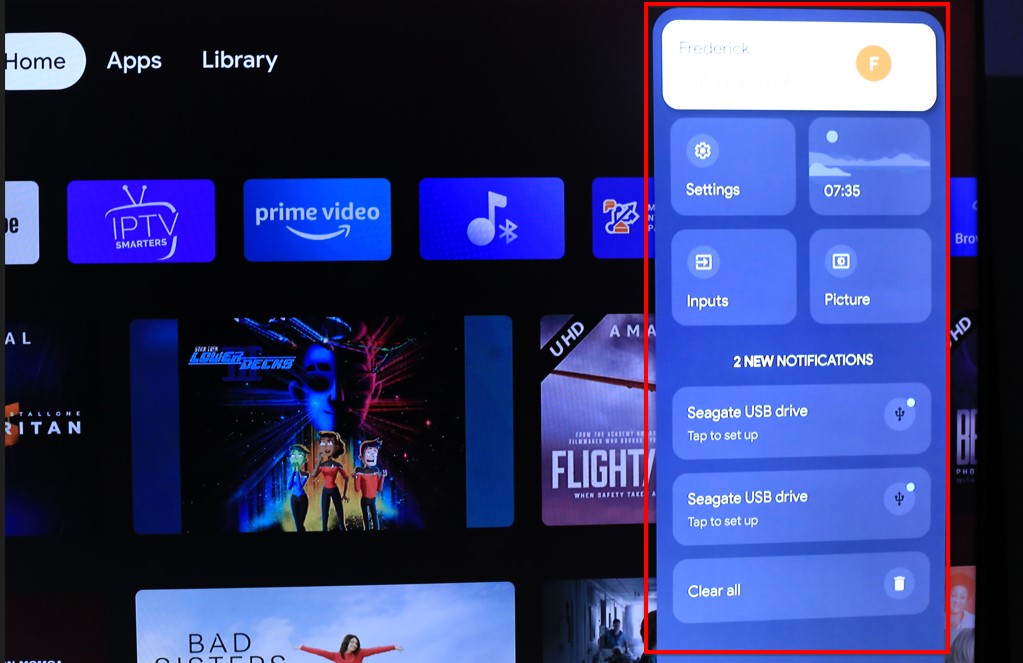
- Second, go to the Network and Internet;
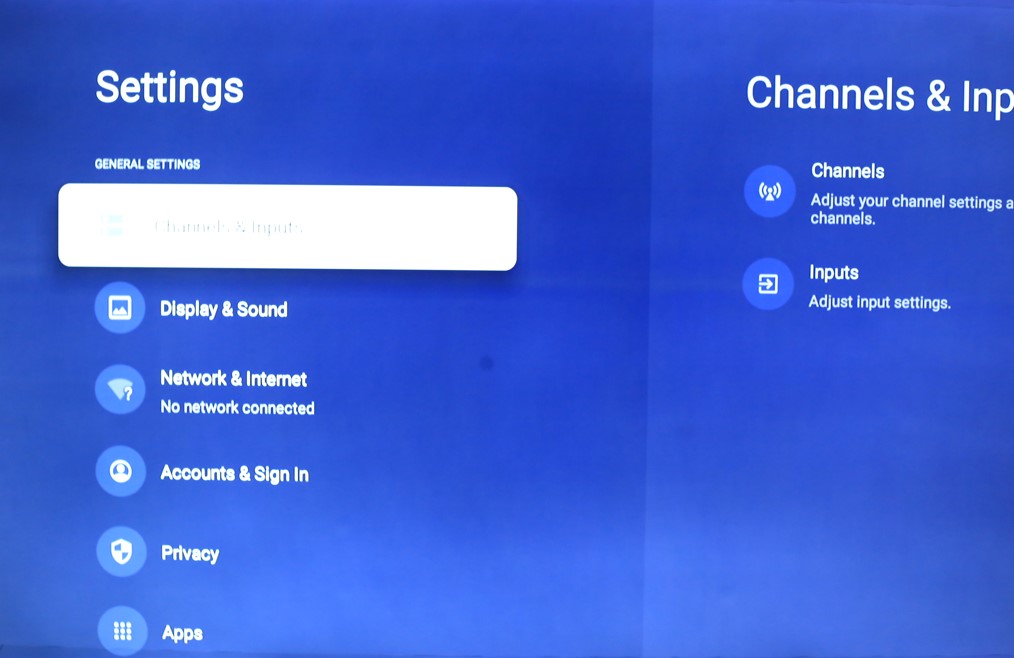
- Next, make sure you have enabled your TV’s wireless function to display available wireless connections;
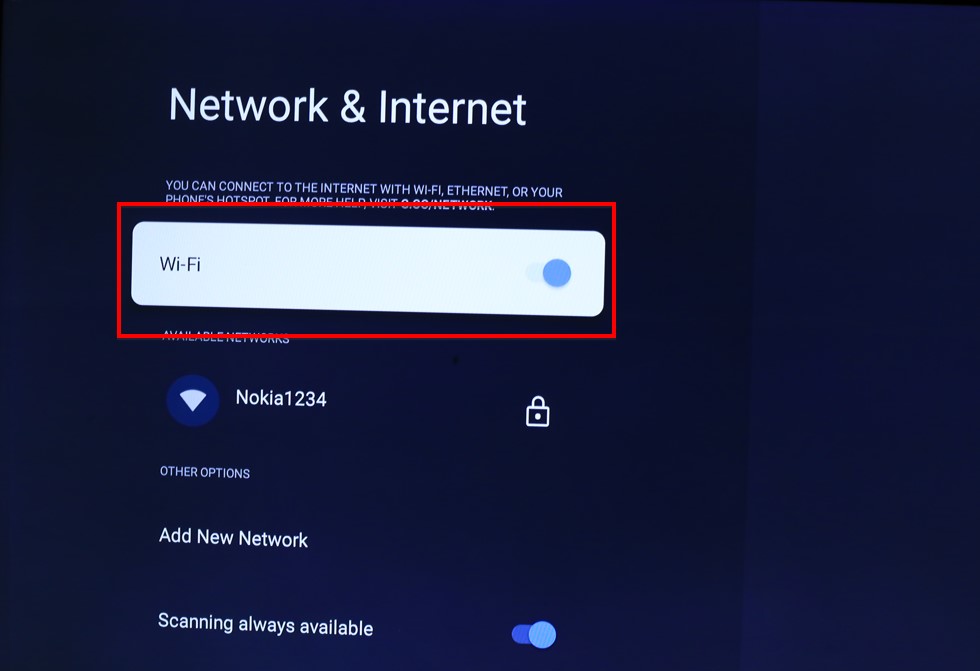
- Now, select your mobile phone hotspot name that appears on your TV;
- Next, enter your mobile phone hotspot password into the window that opens – (You will see the “Connected Successfully” description on your TV);
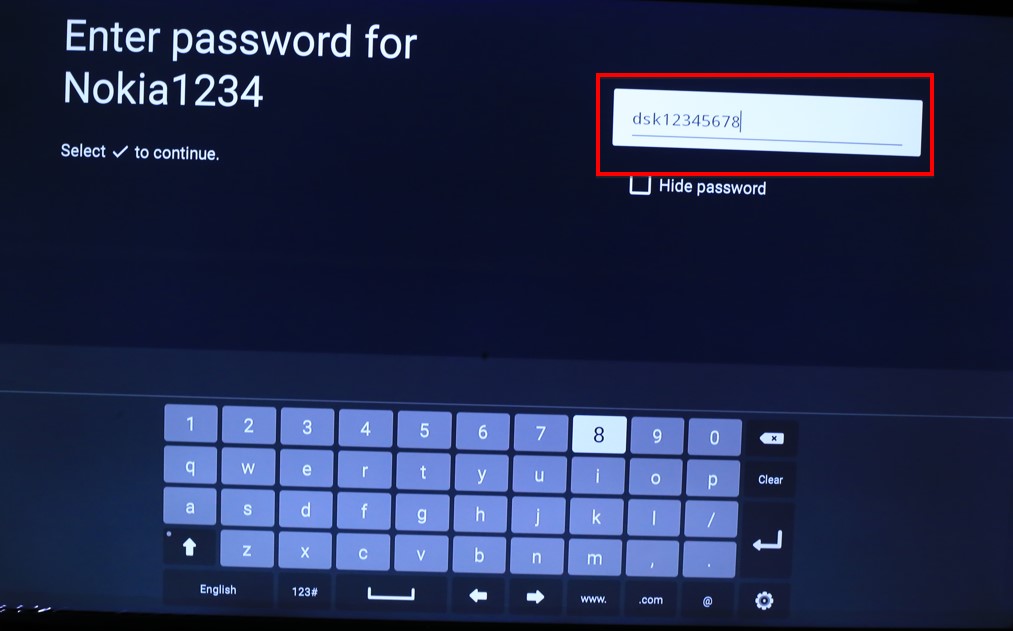
- Now visit YouTube on your TV, or open a page on your TV’s browser to confirm the internet connectivity.
Check The Following Other Related Contents:
- Watch Over 20,000 TV Channels On Your TV, Android Decoder, Find Out How?
- How To Watch The IPTV Channels On Your Android TV Decoder Online
- Know How To Browse The Internet With Your TV Using Your Android TV Decoder
- How To Set A Favourite Channel On Your Android TV Decoder, Set-Top Boxes
- Know How To Play YouTube Video On Your Android TV Decoder or Set-Top Box
- How To Enable Mobile Hotspot, Find Out How To Activate The Hotspot On Your Phone.
- Know How To Connect Your Android TV Decoder To Your Mobile Hotspot
- How To Update The Date And Time On Your Android TV Decoder
Conclusion:
I believe Android TV Decoder has been of help to you concerning your subject of concern. Also, there are many other contents we have available to help you in watching TV on the internet.
Furthermore, if there is any contribution/comment/concern that you would want to make, it is warmly welcome on our site. Thus proceed to Login/Register to submit your post.
Now, please, subscribe to Android TV Decoder and contact us for further assistance for your education. Finally, please fill the contact form on the sidebar to reach us.
Nevertheless, do not forget to pass a comment in the comment section below. Indeed, we will gladly appreciate knowing how you think about this article. Thanks.