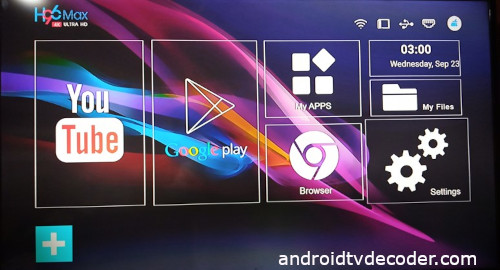This guide will show you how you can connect your Android TV Decoder to your Mobile Hotspot Internet.
I must emphasize that we will use the H96 Android Set-Top Box to illustrate.
Nevertheless, the procedure works on almost every android STB decoder that you will want to use.
Not let’s proceed to look at the steps right away.
Table of Contents
ToggleSteps To Connect Your Android TV Decoder To Your Mobile Hotspot
First of all, you must enable your Mobile Hotspot on your phone. Please click here to see the steps if you don’t already know.
Next, switch on your decoder and follow the following steps to connect your Android TV decoder to the internet:
- First, go to “Settings”.

- Second, go to “Network and Internet”.

Now check whether your decoder WiFi button is “ON” or “OFF”. Please find out how to turn it on from the steps below.
- Third, you should see your Mobile Hotspot Name on your TV at this stage.
- Fourth, select your Mobile Hotspot Name, and it will demand your Mobile Hotspot Password.

- Sixth, enter your Mobile Hotspot Password into the field provided on your screen.

- Now, click on the green button on the far-right of your screen to connect your decoder to the internet.
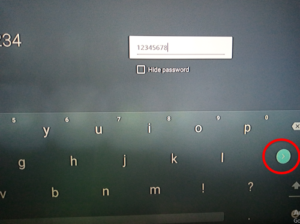
- By now, you should see “Connecting to …….. (your Hotspot Name)” on your screen.

- When the connection works, you should see “Connected Successfully” on your screen.
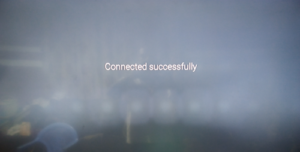
Now check below to see how you can switch on the “WiFi” button on your android TV decoder from the steps below.
How to Switch ON The WiFi Button On Android TV Decoder
- If your Wifi button is “OFF”, then this is how it will look like:

- Now navigate to the “Switch Button” and click on it again.
- You will see that the colour will change from “grey” to “blue” like this.

- Now you will see from your screen that the internet connection display has changed to this:

Not this stage, you will see certain things on your screen when your decoder connects to the internet. Check some of them right below.
How To Check Whether Your Android TV Decoder Is Connected To The Internet
- Firstly, you will see that the colour of the network signal button at the top of your screen has changed from “White” to “Green”.
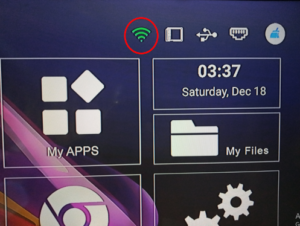
- Secondly, you will realise from the “Settings” area that your decoder shows “Connected” on your screen as indicated above.
- Thirdly, the date and time on your screen should be correct.

- Fourthly, you should be able to open any of the Google Apps successfully. Suc Apps includes YouTube, Chrome Browser, and Plaststore App.
Notably, you will see this indication if your internet connection is still unsuccessful:

So what must you do then? Please check the steps below.
Things You Should do If Google Play Apps On Your Android Decoder Are Not working, Though Decoder Reads “Connected”.
If you cannot open your Google play apps, yet your android decoder reads “Connected”, then do the following things:
- First, make sure that your internet package has not expired or you have an applicable bundle on your WiFi or Hotspot Device.
- Second, update your decoder “Date and Time”, and it will work. Now click here to learn how to update the date and time on your Android TV Decoder.
- After updating your decoder “Date and Time” and connecting to the internet, your YouTube and other Google Play Apps should begin to work.
Check The Following Other Related Contents:
- How To Set A Favourite Channel On Your Android TV Decoder, Set-Top Boxes
- How To Play YouTube Video On Your Android TV Decoder or Set-Top Box
- How To Enable Mobile Hotspot, Find Out How To Activate The Hotspot On Your Phone.
- How To Browse The Internet With Your TV Using Your Android TV Decoder
- How To Update The Date And Time On Your Android TV Decoder
Conclusion:
I believe AndroidTvDecoder has been of help to you concerning your subject of concern. Also, there are many other contents we have available to help you in watching TV on the internet.
Furthermore, if there is any contribution/comment/concern that you would want to make, it is warmly welcome on our site. Thus proceed to Login/Register to submit your post.
Now, please, subscribe to AndroidTVDecoder and contact us for further assistance for your education. Finally, please fill the contact form on the sidebar to reach us.
Nevertheless, do not forget to pass a comment in the comment section below. Indeed, we will gladly appreciate knowing how you think about this article. Thanks.