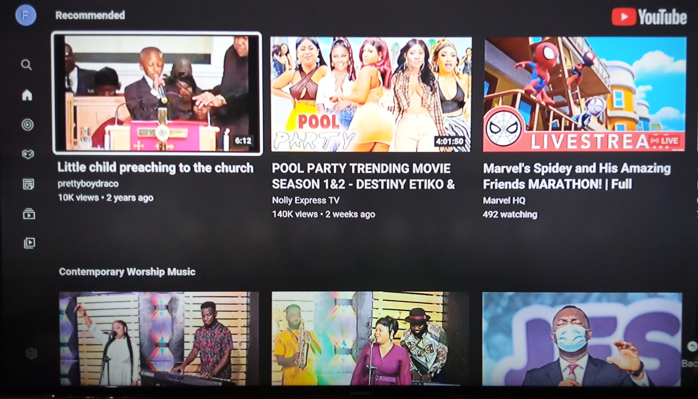This guide will show you how to play YouTube video on your Android TV Decoder or Set-Top Box.
Emphatically, the procedure is not so different from playing youtube channels on your regular Android Phone.
In any case, you can still follow the steps below to play your YouTube Videos on your Android Box.
Steps To Play YouTube Videos On Your Android TV Decoder
Very importantly, I must say that we are the H96 Max Android TV Set-Top Box for this guide.
Nevertheless, the procedure isn’t different from many other Set-Top boxes in the market.
Now, follow these steps to play your youtube channels on your android decoder:
- First, go to the Home Screen of your android decoder and select the YouTube App.
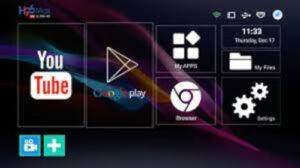
- As shown below, you will realize that the YouTube app will begin to load on your screen.
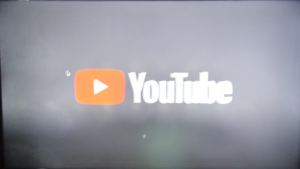
- If it does load, check your internet connectivity and fix it by reading this guide.
- When the youtube app loads successfully, it takes you straight forward to the youtube home screen.
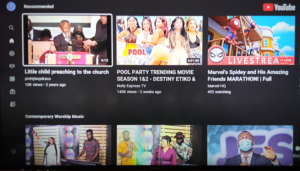
Now you can select any of the videos on your TV screen and play them.
Furthermore, follow the steps below if you want to search and play a specific youtube video.
How To Search And Play A Specific YouTube Video On Your Android TV Decoder
Now follow these steps to search and play a specific youtube video: Before going through these steps, make sure that you are on your youtube homepage.
- Next, select the “Search Button” on your TV screen.
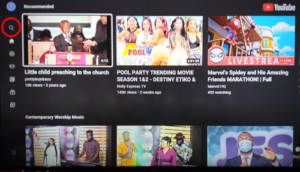
- Now type the name or title of the video you want to watch.
- Next, observe the search results that appear on your screen and select the appropriate one.

- Again, choose from the list of video search results that appear on your screens and play the video you want.
Now check other buttons in your youtube app and their functions right below.
Youtube Buttons And Their Functions
Indeed, you can select the following buttons in your Youtube App to perform their respective functions as explained below:
- First, use this button to find the videos and channels that YouTube recommends for you.
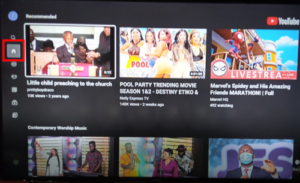
- Second, use this button to replay videos you’ve already watched on your Youtube account.
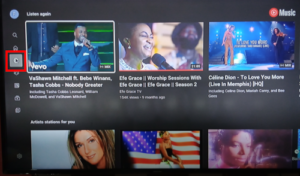
- Third, Use this button to watch videos that youtube recommends based on your subscriptions.
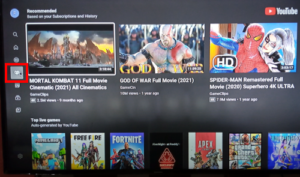
- Next, use this button to watch your favourite channels on your youtube.
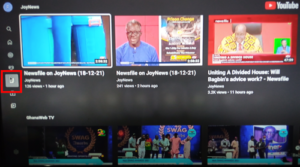
- Firth, use this button to subscribe to YouTube channels you would like to watch.
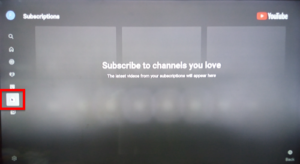
- Next, use this button to find the history of channels you watch on youtube.
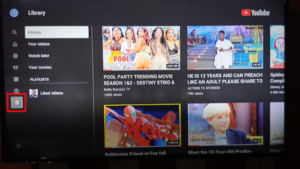
Check The Following Other Related Contents:
-
- How To Set A Favourite Channel On Your Android TV Decoder, Set-Top Boxes
- How To Browse The Internet With Your TV Using Your Android TV Decoder
- How To Enable Mobile Hotspot, Find Out How To Activate The Hotspot On Your Phone.
- How To Connect Your Android TV Decoder To Your Mobile Hotspot
- How To Update The Date And Time On Your Android TV Decoder
Conclusion:
I believe AndroidTvDecoder has been of help to you concerning your subject of concern. Also, there are many other contents we have available to help you in watching TV on the internet.
Furthermore, if there is any contribution/comment/concern that you would want to make, it is warmly welcome on our site. Thus proceed to Login/Register to submit your post.
Now, please, subscribe to AndroidTVDecoder and contact us for further assistance for your education. Finally, please fill the contact form on the sidebar to reach us.
Nevertheless, do not forget to pass a comment in the comment section below. Indeed, we will gladly appreciate knowing how you think about this article. Thanks.