The details in this guide will help you to set up your Android TV Box from scratch.
Setting up an Android TV box from scratch is a straightforward process.
We have captured all the steps and processes involved in the following details.
Table of Contents
ToggleSteps To Set Up Your Android TV Box From Scratch
Here are the steps you should follow to set up your Android TV Box from scratch:
1. Unboxing and Hardware Setup:
First, remove the Android TV box and all its accessories from the packaging.
Second, connect the TV box to your television using an HDMI cable. Plug one end of the HDMI cable into the TV box and the other end into an available HDMI port on your TV.
Next, use a provided power adapter and cable to connect the TV box to a power source. Ensure it’s plugged into a power outlet.

2. Power On:
Please follow these steps to power on your Android TV Box:
First, turn on your TV and switch to the HDMI input, where you connected the Android TV box.
Next, power on the Android TV box by pressing the power button on the remote control or the box itself.

3. Initial Setup:
Please follow these steps to go through the initial set of your android box:
First, you should see your Android TV logo and initial setup screen.
Second, follow the on-screen rules to select your preferred language, connect to a Wi-Fi network, and set up your Google account.
Remember, you will need a Google account, including other Google services, to operate the Google Play Store.
Next, you may also need to agree to some terms and conditions.
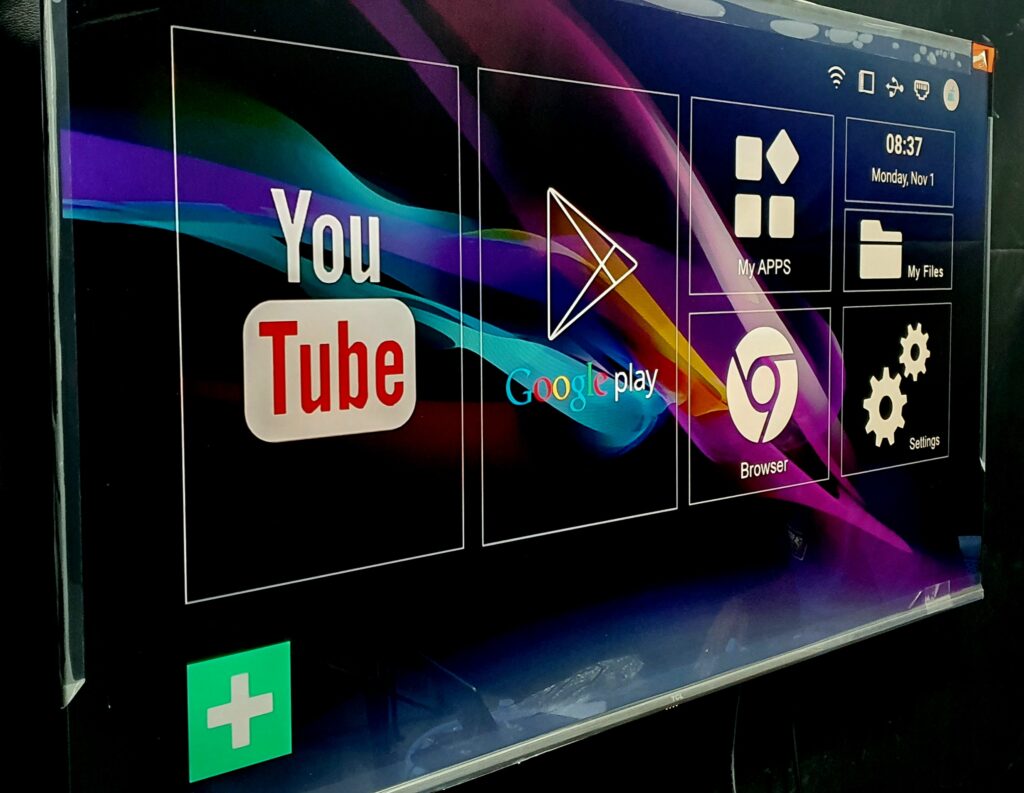
4. Software Updates:
The next necessary thing you should do is a software update.
In light of this, please follow these steps to perform a software update on your Android TV Box.
First, the Android TV box may check for software updates once connected to the internet.
If updates are available, it’s a good idea to install them to ensure your device runs smoothly and securely.
5. Customize Settings:
First, you can customize various settings on your Android TV box, including display settings, sound settings, and network preferences.
Second, go to the Settings menu to make these adjustments. It may vary depending on the specific Android TV box model you have.
6. Install Apps:
Operate the Google Play Store from your Android TV box’s home screen to download and install apps.
You can use the remote control to navigate the Play Store and search for apps or voice search if your remote supports it.
Install popular streaming apps like Netflix, YouTube, Disney+, and others.
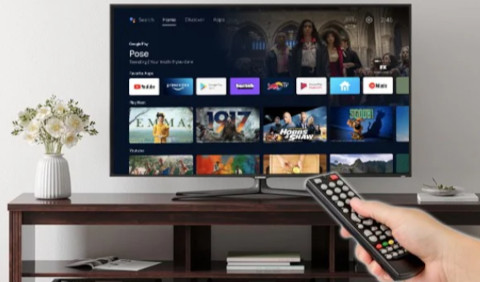
7. Pair Remote Control:
If your Android TV box has a Bluetooth remote control, you may need to pair it with the device.
Follow the rules given in the user manual for your specific remote.
8. Enjoy Your Android TV:
1. Once you’ve completed the setup and installed your desired apps, you can start enjoying the content on your Android TV box.
Use the remote control to navigate, select apps, and control playback.
Remember that the exact steps and options may differ slightly based on the brand and model of your Android TV box.
Be cautious to refer to the user manual provided with your device for specific instructions.
Check These Other Related Contents:
- Steps To Remove Google TV App From Your Android Phone Or Device
- How To Cast Content From Your Laptop To Your Android TV
- Steps To Get Google Drive App On Your Android TV
- How To Enable Write Access On Android TV
- Enabling Write Access On Android TV, What Is It About And How Important Is It?
- How To Exit Safely From An App On Android TV
- Steps To Prevent Google Pop Ups From Appearing On Your Android Phone
- How To Download And Install Google Chrome Browser On Your Android TV
- Steps To Download And Install Apps Onto Your Android TV Box
- How To Install An IPTV Player On Your Android TV
- How To Install And Use Bluetooth App On Your Android TV
- Install Netflix App On Android TV, How Download And Install Netflix App On Your Android TV
- How To Transfer Files From My Phone To Android TV Or Television
- Mirror Phone To Android TV, How To Show What Is On Your Phone Screen To Your Android TV Screen
- What Is IPTV Decoder, And What Does It Do For Your TV?
- How To Connect Internet From Mobile To TV, Follow These Simple Steps
- How To Watch The IPTV Channels On Your Android TV Decoder Online
- Know How To Play YouTube Video On Your Android TV Decoder or Set-Top Box
- How To Enable Mobile Hotspot, Find Out How To Activate The Hotspot On Your Phone.
- Know How To Connect Your Android TV Decoder To Your Mobile Hotspot
Conclusion:
I believe Android TV Decoder has been of help to you concerning your subject of concern. Also, there are many other contents we have available to help you in watching TV on the internet.
Furthermore, if there is any contribution/comment/concern that you would want to make, it is warmly welcome on our site. Thus proceed to Login/Register to submit your post.
Now, please, subscribe to Android TV Decoder and contact us for further assistance for your education. Finally, please fill the contact form on the sidebar to reach us.
Nevertheless, do not forget to pass a comment in the comment section below. Indeed, we will gladly appreciate knowing how you think about this article. Thanks.