Assuredly, AndroidTVDecoder will guide you on how to install an IPTV player on your Android TV Using An APK File.
Indeed, you can find many IPTV apps on the Google Play Store that can be installed on your Android TV to watch IPTV channels.
Before I proceed, please remember IPTV is not illegal so long as you obtain your channels from a legal source and or pay the right subscription for it.
One popular option is the “Smarters IPTV Player,” which is designed specifically for IPTV on Android TV.
Here’s how you can install TiviMate IPTV Player or a similar app on your Android TV:
Table of Contents
ToggleSteps To Install IPTV Player On Your Android TV
Please follow these procedures to install an IPTV player on an Android TV.
First, you may need to enable the “Unknown Sources” option on your Android TV.
1. Enable The “Unknown Sources Settings” on your Android TV
Before installing apps from outside the Google Play Store, you must enable “Unknown Sources” in your Android TV settings.
It allows you to install apps from third-party sources.
Now follow the steps below to enable the “Unknow Sources” on your Android TV.
- First, go to “Settings” from your Android TV’s home screen.
- Second, navigate to “Device Preferences” or “Device” (this may vary based on your Android TV version).
- Third, select “Security & Restrictions” or “Security & Restrictions.”
- Now turn on “Unknown sources.
After this, follow these other steps below to proceed with the installation process.
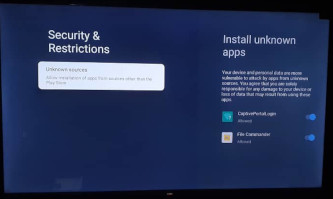
2. Install A File Manager:
You’ll need a file manager app to access APK files for installation if you don’t already have it on your TV.
If your Android TV doesn’t have one, you can download it from the Google Playstore.
Here, “File Commander” and “Solid Explorer” are possible options.
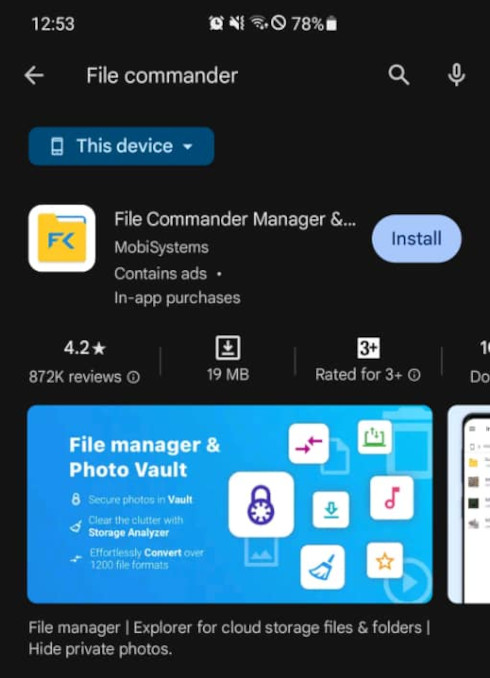
3. Download the IPTV Player APK:
Find the APK file for the IPTV player you want to install.
You can often download these from the developer’s website or trusted APK repositories.
Be cautious when downloading from unknown sources to avoid malware.
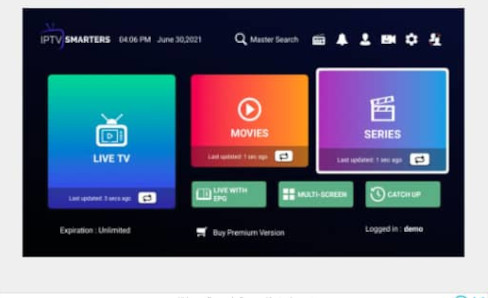
4. Transfer the APK to Your Android TV:
If you downloaded the APK file on a computer, transfer it to a USB drive or use Google Drive to get it on your Android TV.
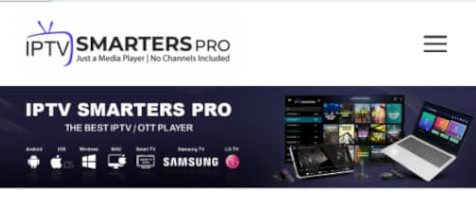
5. Install the IPTV Player:
Use the file manager app to locate where you stored the APK file and then select it to initiate the installation process.
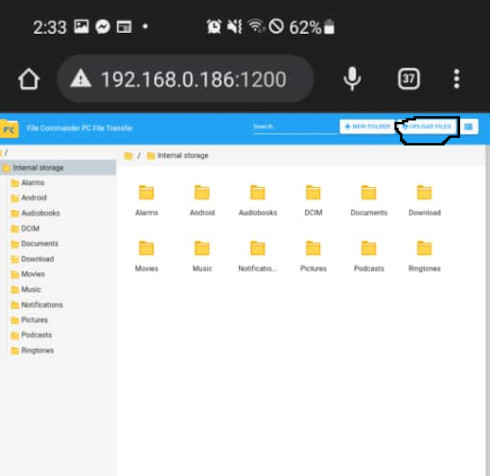
6. Follow Installation Instructions:
Follow the on-screen rules to install the IPTV player. You should grant specific permissions during the installation.

7. Launch the IPTV Player:
Once the installation is complete, you can find the IPTV player app on the home screen of your Android TV or app drawer. Launch the app.
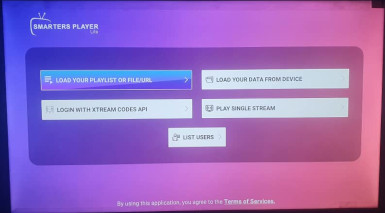
8. Configure the IPTV Player:
You must provide the needed information to access IPTV channels depending on the player you choose (e.g., TiviMate).
This typically includes your IPTV provider’s server URL, username, and password.
9. Enjoy IPTV Channels:
After configuring the app, you can access and watch IPTV channels through the player.
NB: The availability of specific apps and the installation processes might differ from one IPTV player to another.
Always remember to exercise caution when installing apps from unknown sources and use trusted sources for APK files on your Android TV.
Check These Other Related Contents:
- How To Install And Use Bluetooth App On Your Android TV
- Install Netflix App On Android TV, How Download And Install Netflix App On Your Android TV
- Install Apple TV On Android TV, How To Download And Install Apple TV App On Your Android TV
- How To Transfer Files From My Phone To Android TV Or Television
- Mirror Phone To Android TV, How To Show What Is On Your Phone Screen To Your Android TV Screen
- What Is IPTV Decoder, And What Does It Do For Your TV?
- How To Connect Internet From Mobile To TV, Follow These Simple Steps
- Watch Over 20,000 TV Channels On Your TV, Android Decoder, Find Out How?
- How To Watch The IPTV Channels On Your Android TV Decoder Online
- Know How To Browse The Internet With Your TV Using Your Android TV Decoder
- How To Set A Favourite Channel On Your Android TV Decoder, Set-Top Boxes
- Know How To Play YouTube Video On Your Android TV Decoder or Set-Top Box
- How To Enable Mobile Hotspot, Find Out How To Activate The Hotspot On Your Phone.
- Know How To Connect Your Android TV Decoder To Your Mobile Hotspot
- How To Update The Date And Time On Your Android TV Decoder
Conclusion:
I believe Android TV Decoder has been of help to you concerning your subject of concern. Also, there are many other contents we have available to help you in watching TV on the internet.
Furthermore, if there is any contribution/comment/concern that you would want to make, it is warmly welcome on our site. Thus proceed to Login/Register to submit your post.
Now, please, subscribe to Android TV Decoder and contact us for further assistance for your education. Finally, please fill the contact form on the sidebar to reach us.
Nevertheless, do not forget to pass a comment in the comment section below. Indeed, we will gladly appreciate knowing how you think about this article. Thanks.