This guide will show you how to arrange and rearrange the Channel Groups on your Android TV Decoder with just a few steps.
Most often, many IPTV accounts come with already pre-installed channel grouping arrangements.
However, sometimes, you may not like the arrangement of the group of channels on your IPTV account or decoder.
In that case, how do you arrange the Channel Groups to suit your viewing preference?
Please check all the details you need right in this guide.
Please remember that we have indicated the places you should select with a red border around it.
What Are Channel Groups On An Android Decoder?
Usually, it is IPTV accounts that we install on android TV decoders to give us the channels we watch.
Furthermore, you will realize that most of these IPTV accounts come with many channels, sometimes over 30,000 channels.
For this reason, the account programmers usually put these channels into groups and categories to make them easy to find.
Now let’s find out why you may have to rearrange the Channel categories on your android decoder from the explanation below.
Why You Should Rearrange Your IPTV Channels
Sometimes, you may not like the default arrangement of channel groups on your IPTV account or decoder.
In that case, you should rearrange the channel groups on your android TV decoder to suit your taste and preference.
In doing that, some channels will come closer to the default screens of your TV while the other channels hide far from your television screen.
Now, let’s find out how to rearrange this from the steps below.
The Steps To Arrange The Channel Groups On Your IPTV Decoder
Remember that we will use the IPTV Extreme App for this explanation.
Please, follow these steps to arrange channel groups on your android decoder or IPTV account:
- First, lunch or open the IPTV app. This takes you to the homepage of the IPTV app.
- Second, select the “Menu” tab at the top-right corner of your screen.
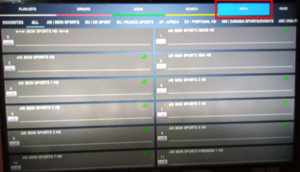
- Third, select “Group Management” from the list of options that appears.
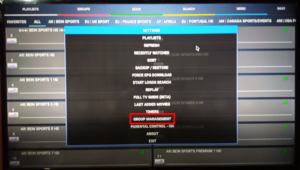
- Fourth, use the “Arrow Buttons” on your screen to move a “Channel Group” Up or Down.
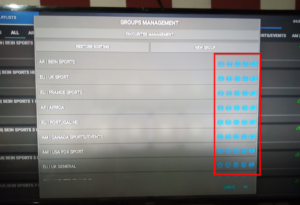
- Finally, click on the “OK” tab on your screen to save your Group arrangements.
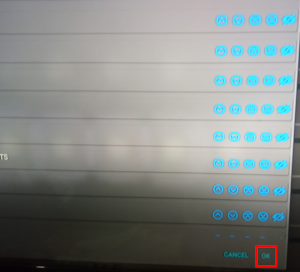
The “Playlist” will reload, and you will see your new channel group arrangements.
Check The Following Other Related Contents:
- How To Browse The Internet With Your TV Using Your Android TV Decoder
- How To Set A Favourite Channel On Your Android TV Decoder, Set-Top Boxes
- How To Play YouTube Video On Your Android TV Decoder or Set-Top Box
- How To Enable Mobile Hotspot, Find Out How To Activate The Hotspot On Your Phone.
- How To Connect Your Android TV Decoder To Your Mobile Hotspot
- How To Update The Date And Time On Your Android TV Decoder
Conclusion:
I believe AndroidTvDecoder has been of help to you concerning your subject of concern. Also, there are many other contents we have available to help you in watching TV on the internet.
Furthermore, if there is any contribution/comment/concern that you would want to make, it is warmly welcome on our site. Thus proceed to Login/Register to submit your post.
Now, please, subscribe to AndroidTVDecoder and contact us for further assistance for your education. Finally, please fill the contact form on the sidebar to reach us.
Nevertheless, do not forget to pass a comment in the comment section below. Indeed, we will gladly appreciate knowing how you think about this article. Thanks.
